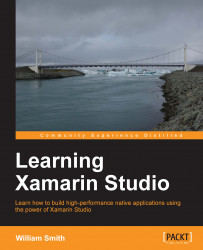Once Xcode has finished installing, the only prerequisite you have is the Xamarin Studio Unified Installer, which could not install on its own. All of the other prerequisites for cross-platform development, such as the Java SDK, the Android SDK, and the Mono Framework, will be installed concurrently with Xamarin Studio as needed based on the products you choose. Let's begin installing Xamarin Studio:
First, we need to download the Xamarin unified installer from http://www.xamarin.com/download.
Note
If you haven't purchased a subscription yet, or if you simply want to download the Starter edition, you can just tell them about yourself and click Download Xamarin for your platform. However, if you have created an account or you have already purchased a subscription, you will need to click Sign In on this page and follow the link to download Xamarin Studio on the landing page that follows.
If you are trying out Starter edition anonymously, your download should begin automatically. If you have logged in, you will need to click Download under your highlighted current plan.
Once the Xamarin Studio Unified Installer finishes downloading, you need to run the installer.
When the splash screen appears, double click on the Install Xamarin.app icon.
When the installer opens, you will need to review the Xamarin software license. If you agree to the terms, click the Accept button to proceed.
Next, you need to select the plugins you want to install. In my case, I selected all three, as shown in the following screenshot. However, you should choose the plugins you intend to work with.

If you chose to install Xamarin.Android on the next screen, you will be asked to configure the installation to specify where the Android SDK will be installed, as shown in the following screenshot:

After reviewing the prerequisites that need to be installed, take a moment to review the additional licenses as they are presented. If you agree to the terms, click Accept to proceed.
Once you have accepted the last batch of licenses, you have an opportunity to take a short break while the installation proceeds. As you can see from the following screenshot, Xamarin Studio is another large application:

Note
While the Xcode installation was self-sufficient after it was set in motion, the Xamarin Studio installation may require you provide your system credentials for some of the components being installed. So once the installation starts, you can go ahead and take that break you've been looking forward to. However, just be sure to check in on your machine from time to time.
Once the installation is complete, please take a moment to review the progress report before closing the installer.
Note
If your installation experiences any common errors or some components fail to install completely, just restart the installer. Those components successfully downloaded and installed will persist, and the installer won't try to download them again. For example, during my first attempt Xamarin.iOS failed to download. I restarted the installer and after a few minutes, the component was up and running.
You have now installed the most basic tools you need for developing in Xamarin Studio. Now, let's begin by exploring the various Apple Developer Programs and the Google Play Developer Program.
Tip
Having developed and maintained applications for both iOS and Android devices, I learned that the two platforms are very different—not only in terms of functionality, but also in development process. If you are new to developing for mobile devices in general, I suggest that you choose one platform to focus on and work through that development track for the remainder of this text. Then, once you are comfortable developing for that platform, come back and work through the opposing platform.
Furthermore, it is my opinion that iOS is the easiest platform to learn for a first-time Xamarin user. Nevertheless, please make your decision based on your specific goals.