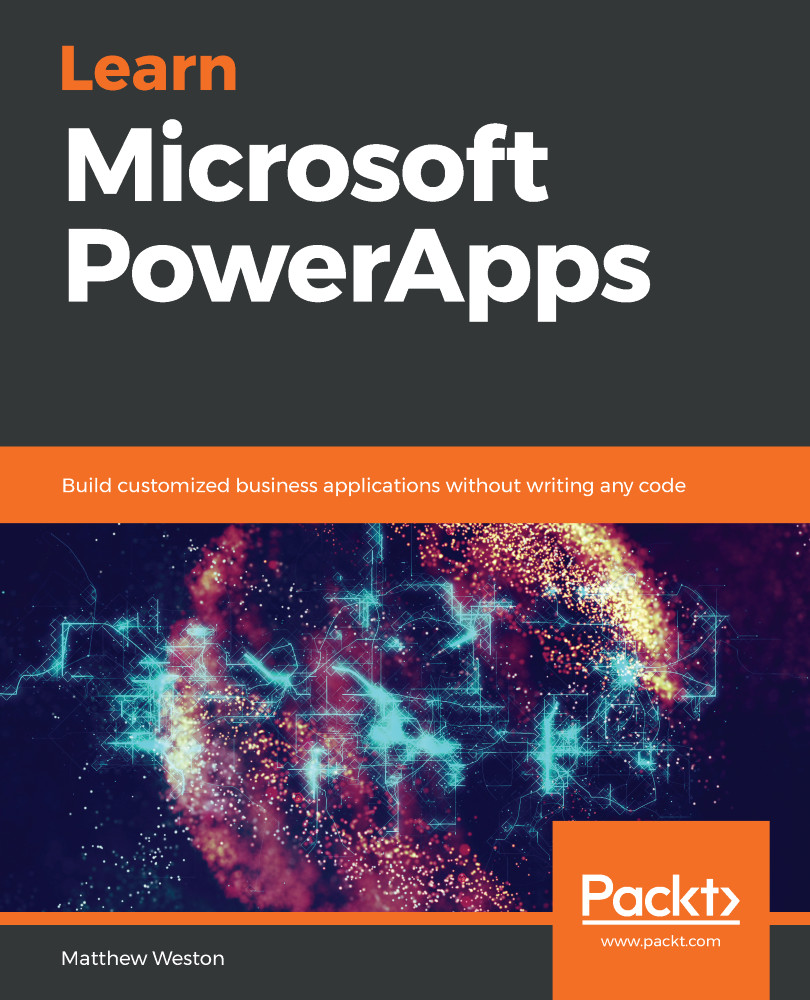In this chapter, we have investigated how we can start to leverage media controls to capture images that we use in our PowerApps, and highlighted the limitations around the storage, that is, we're only able to directly store media in Excel, SQL Server, or CDS. However, we can convert the images into a base64 string that we can use within Microsoft Power Automate that we can store elsewhere.
We investigated the camera and the ability to capture images from the camera control so that we can use them within our app. We also looked at two ways of being able to capture the image, the first of which is by tapping the image itself, which captures the photo property of the control. The second way was by creating a separate button to take the picture, which uses the stream property instead. The thing we must remember when using the stream property is that we need to change StreamRate to a minimum value of 100.
The Barcode scanner control provides us with the ability to capture data...