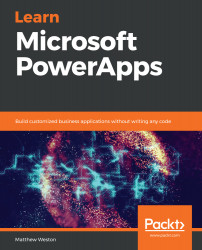In this chapter, we looked at the version history and what that means for our PowerApp. We identified that we can happily work on our app in the draft stages without users being able to see our changes. Once the app has been published, it will be marked as Live and will be available for our users to start using. Should the worst-case scenario be realized and we have an error in our app, we can easily revert to a previous version by selecting Restore. The restored app will then become a new version, but won't be visible to our users until we click Publish.
We also looked at the key ways in which our users can exploit the functionality that's created using PowerApps. First, we focused on SharePoint, which uses a web part within the modern experience to embed the PowerApp onto the page. This is done by providing the web part with the App web link or ID, which is obtained from the app Details screen. This experience may be due to the web part still being in preview and may...