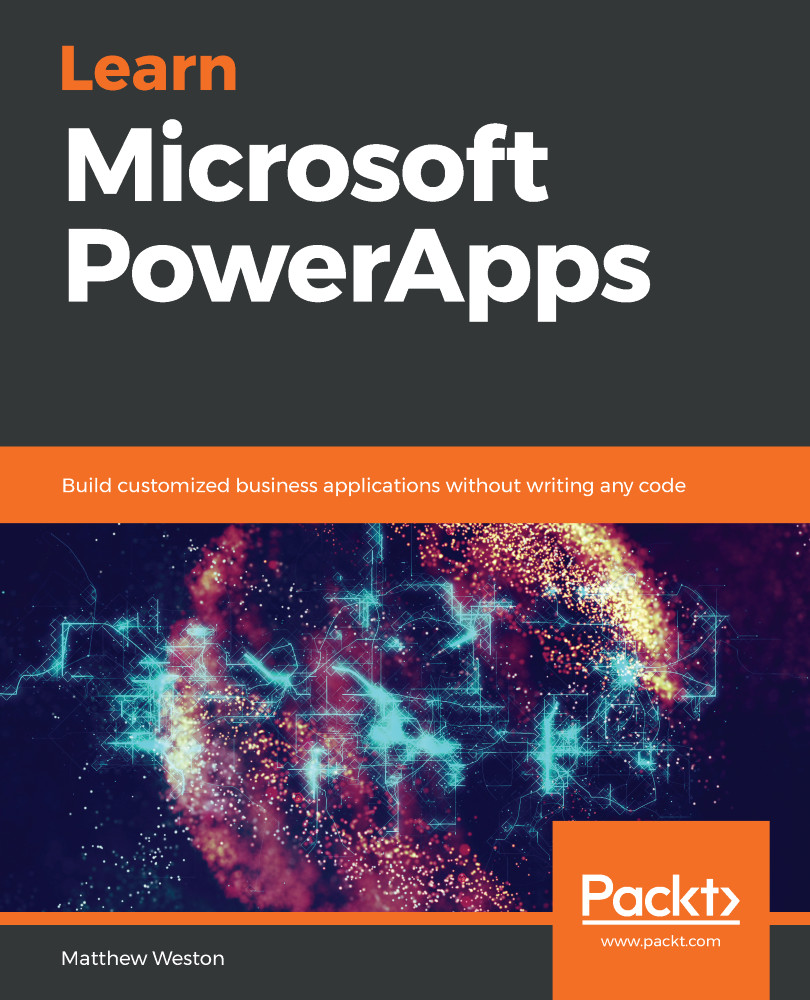It is conceivable that, while we are using Power Automate to perform processing that is too complex for PowerApps, we will wish to return data to PowerApps so that we can, for example, send feedback stating that something has happened.
Microsoft Power Automate has a built-in action that allows us to return data in a number of different formats, and that action is called Respond to PowerApps. This action is available from within Microsoft Power Automate as a part of the PowerApps connector. The easiest way to find this is to use the search box when adding an action and then searching for the name of the action, as shown in the following screenshot:
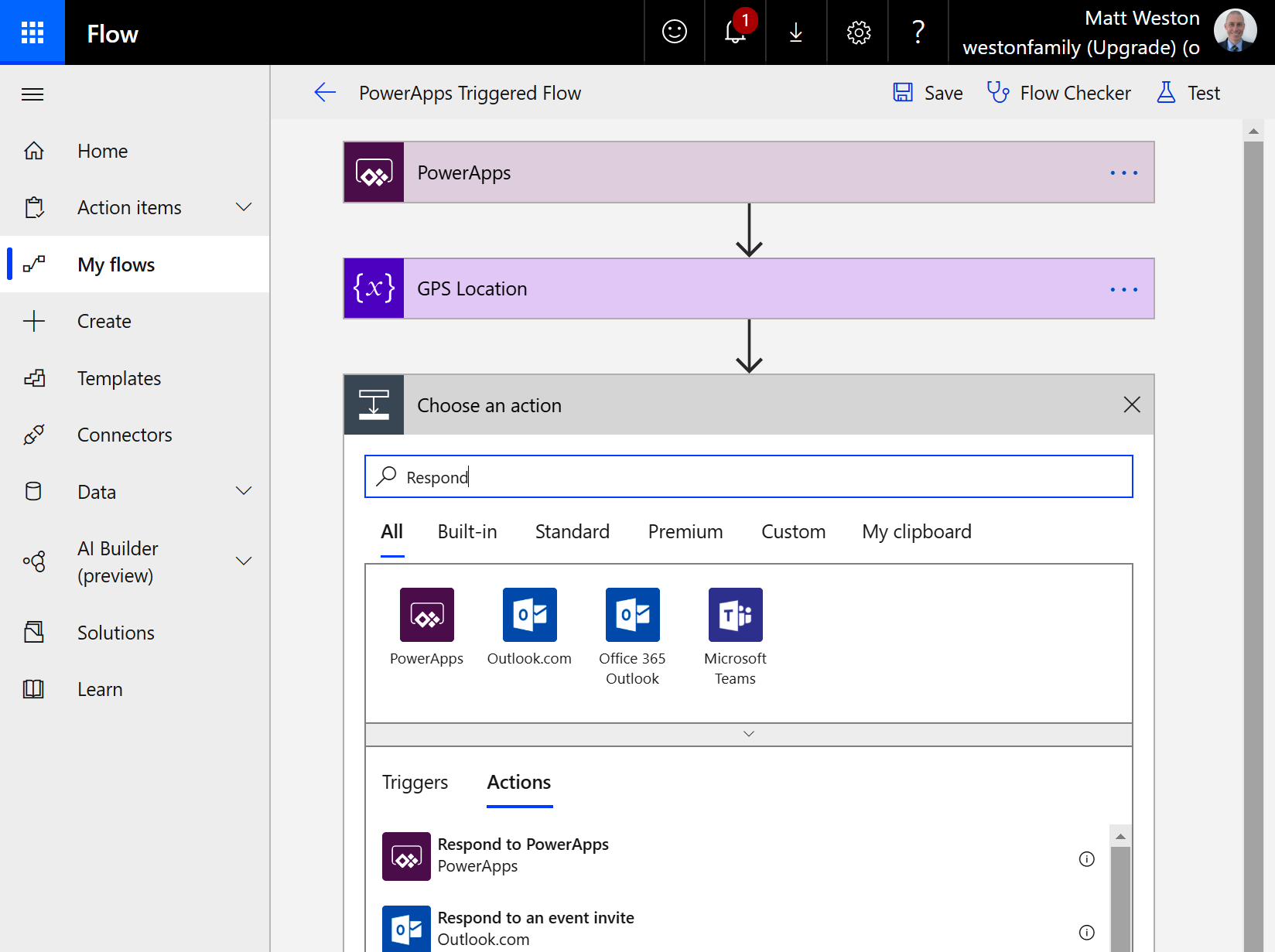
This action allows you to return data in a number of different formats, as shown in the following screenshot:
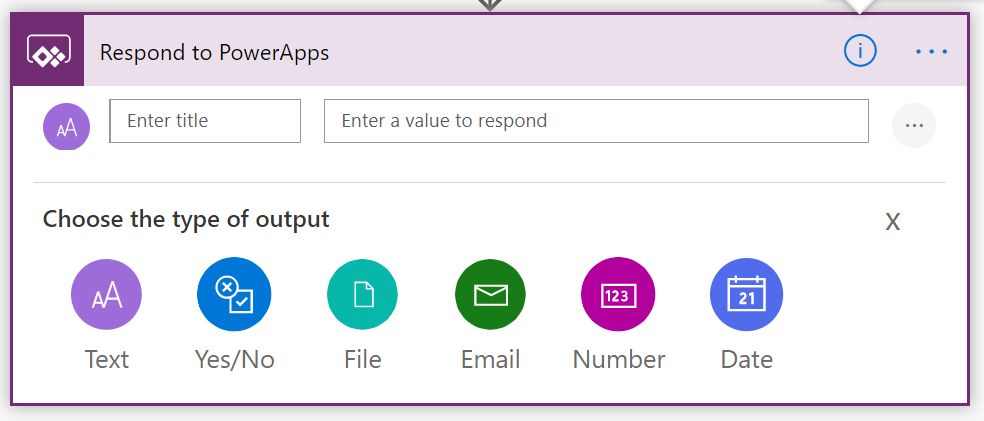
This action allows you to combine a number of these data types so that you can return them as a single...