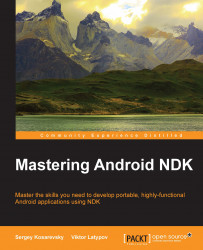Gradle is a more versatile Java building tool compared to Ant, which lets you handle external dependencies and repositories with ease.
Note
We recommend that you watch this video from Google available at https://www.youtube.com/watch?v=LCJAgPkpmR0 and read this official command-line building manual available at http://developer.android.com/tools/building/building-cmdline.html before proceeding with Gradle.
The recent versions of Android SDK are tightly integrated with Gradle, and Android Studio is built using it as its build system. Let's extend our previous 1_AntApp application to make it buildable with Gradle.
First, go to the root folder of the project, and create the build.gradle file with the following content:
buildscript {
repositories {
mavenCentral()
}
dependencies {
classpath 'com.android.tools.build:gradle:1.0.0'
}
}
apply plugin: 'com.android.application'
android {
buildToolsVersion "19.1.0"
compileSdkVersion 19
sourceSets {
main {
manifest.srcFile 'AndroidManifest.xml'
java.srcDirs = ['src']
resources.srcDirs = ['src']
aidl.srcDirs = ['src']
renderscript.srcDirs = ['src']
res.srcDirs = ['res']
assets.srcDirs = ['assets']
}
}
lintOptions {
abortOnError false
}
}After this, run the command gradle init. The output should be similar to the following:
>gradle init :init The build file 'build.gradle' already exists. Skipping build initialization. :init SKIPPED BUILD SUCCESSFUL Total time: 5.271 secs
The subfolder .gradle will be created in the current folder. Now, run the following command:
>gradle build
The tail of the output should look as follows:
:packageRelease :assembleRelease :assemble :compileLint :lint Ran lint on variant release: 1 issues found Ran lint on variant debug: 1 issues found Wrote HTML report to file:/F:/Book_MasteringNDK/Sources/Chapter1/2_GradleApp/build/outputs/lint-results.html Wrote XML report to F:\Book_MasteringNDK\Sources\Chapter1\2_GradleApp\build\outputs\lint-results.xml :check :build BUILD SUCCESSFUL Total time: 9.993 secs
The resulting .apk packages can be found in the build\outputs\apk folder. Try installing and running 2_GradleApp-debug.apk on your device.