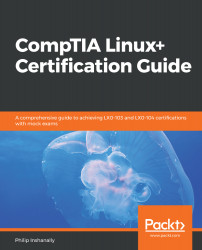There are various ways of configuring an IPv4 address within a Linux system. First, we can use a GUI utility to perform IPv4 configuration. Let's look at our Ubuntu 18 system.
We can select the network icon, then select the drop-down arrow and select Wired Settings, as shown in the following screenshot:
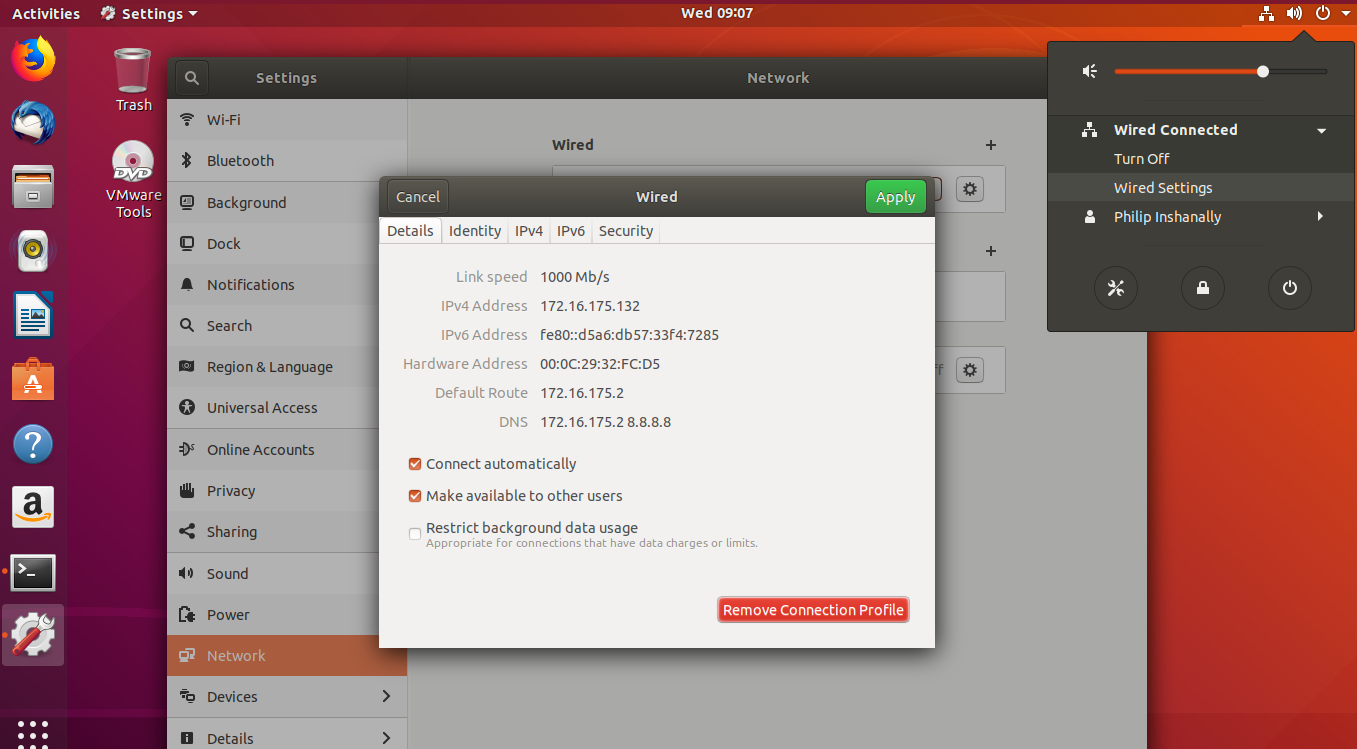
Awesome! Based on what we can see in the previous example, when we select Wired Settings, it will open up the Settings dialog box; after this, we should select the gear icon. This would then open network settings. In order to configure the IPv4 settings, we would select the IPv4 tab, as shown in the following screenshot:
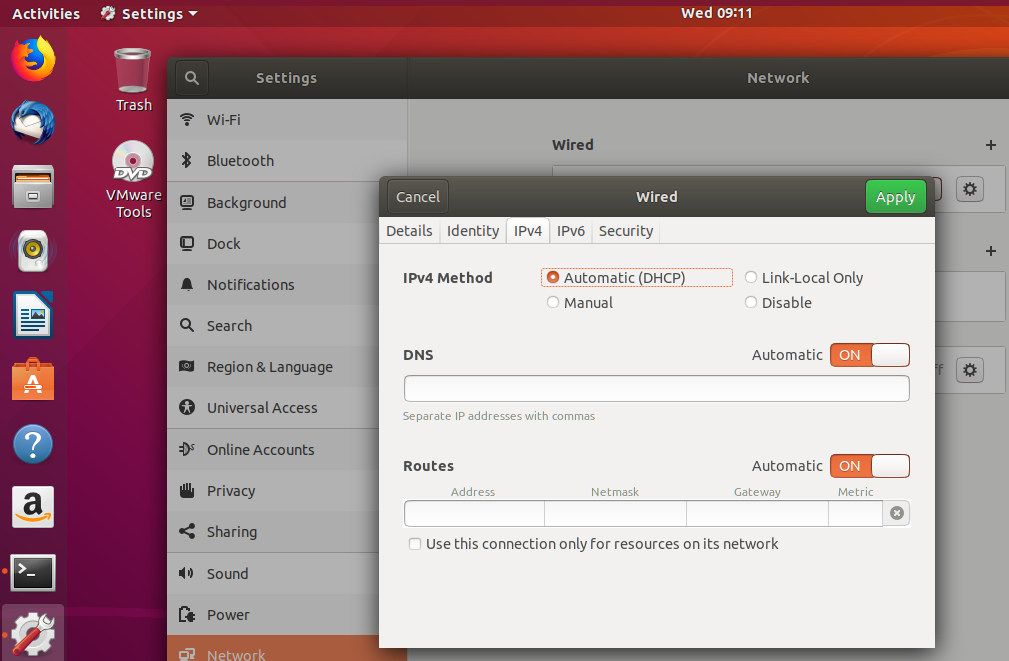
Based on the previous example, we can see that the default method for the IPv4 addressing is Automatic (DHCP); this means that the system is going to acquire its IPv4 addressing information via a server on the network that is configured...