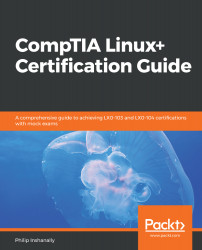First, you will need to be familiar with working in the CLI. Throughout the previous chapters, we interacted with the shell. Now we want to become efficient in the CLI. When we first open a Terminal, we are placed into the user's home directory, as follows:
[philip@localhost ~]$
In the preceding output, we're being placed into the home directory of the user philip. This can be confirmed by issuing the print working directory (pwd) command, as follows:
[philip@localhost ~]$ pwd
/home/philip
[philip@localhost ~]$
In the preceding output, we've confirmed that we are indeed in the /home/philip directory. However, it gets even more interesting. There are various directories inside of /home/philip. We can confirm this by using the list's (ls) command, as follows:
[philip@localhost ~]$ ls
Desktop Documents Downloads...