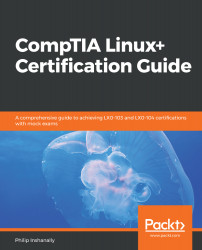In most environments, you may come across a system that has an existing installation of another operating system such as Windows. Ideally, you would not remove the Windows installation completely as you may require some software that runs only on a Windows installation, or maybe it's the company policy to have a Windows installation on the system. In this case, you can install a Linux distribution alongside Windows without wiping the Windows partition. This is made possible because Linux has the ability to recognize a Windows partition type, such as NTFS. Linux would not in any way alter the Windows partition.
Let's boot up an existing Windows system and configure the system to start from a Ubuntu ISO image to see how we implement a dual boot installation:
- From here, the Ubuntu installation recognizes the...