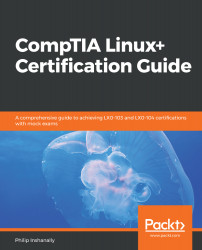Working within a LiveCD is fine when we just want to do some administrative tasks. For this, we can install a Linux distribution as a full installation; in that, we install Linux on a hard disk. To continue from the LiveCD demo, we will use the Install Ubuntu... option on the desktop to perform a fresh installation. This will present the following setup:
- From here, we then have to select the language with which setup will continue. There is a wide range of languages to choose from. In our case, we will accept the default, English, and select Continue:

- Now we have options to download updates during installation and/or install third-party software for graphics and so on. For this section, you will need an active internet connection; the reason being, the system will go out and download the most recent updates which have...