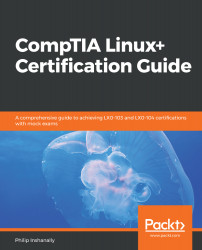We can use a number of tools to aid us in troubleshooting a network connection issue, ranging from GUI utilities to command-line tools. Our focus will be troubleshooting using the command-line tools available to us.
Network troubleshooting
The ping command
The ping utility uses the ICMP protocol to send out requests and receive replies. We can use the ping utility to test for basic reachability between systems locally or out on the internet. The basic syntax for the ping utility is:
ping <DNS name or IPv4>
Based on what we have seen in the previous example, we can now try out the ping utility, as shown in the following example:
root@philip-virtual-machine:/home/philip# ping Fedora28
PING Fedora28 (172.16.175.129) 56...