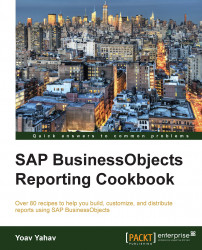The BI launch pad hosts various reporting and analysis tools, and each one serves a different purpose.
In the Applications launch bar, we can find six different applications. The following options are available from the toolbar only if a report is marked:
Module: This is a module created to be used and embedded in BI Workspaces
Analysis edition for OLAP: This can access OLAP cubes from SAP BW and non-SAP data sources such as MS Analysis
Crystal Reports: This is a client reporting tool with enhanced formatting capabilities
BI Workspaces: This creates a BI workspace and can present different reports and BI launch pad parts in one screen
Web Intelligence: This is the main reporting and analysis tool
Explorer: This is a search and navigation tool that can find answers to user business questions
BEx Web Applications: These can be accessed from the BI launch pad once created in the BW environment
We distinguish between two types of applications by their way of launch:
Applications that run through the BI launch pad environment tab and don't require any extra installation (BEx Web Applications, Module, BI Workspaces, Explorer, and Web Intelligence)
Applications that require local client installation and only supply quick and centralized access to those applications that will be opened locally on the user's machine (currently only Crystal Reports)
As we discussed in the Introduction section, the set of different reporting tools handles different aspects of data as well as different functional requirements, for example, an interactive report versus a data presentation that doesn't require drilling or analysis.
As a prerequisite for the successful running of the different web applications, a Java runtime environment is required to be installed on the user's machine or terminal; the installation part of Java is usually done by IT, but can also be downloaded manually by the user the first time they launch an application that uses Java.
To get the exact information about which Java versions are supported by which web browser, you can refer to this official guide at SAP BusinessObjects BI Platform 4.1 Supported Platforms (PAM) at http://www.sdn.sap.com/irj/scn/go/portal/prtroot/docs/library/uuid/507d3365-009b-3010-04b0-e5abc8f00c91?QuickLink=index&overridelayout=true&58879706677981.
In order to create a report using Web Intelligence, we will launch the appropriate application from the home screen and the right-hand side application launch bar, as shown in the following screenshot:
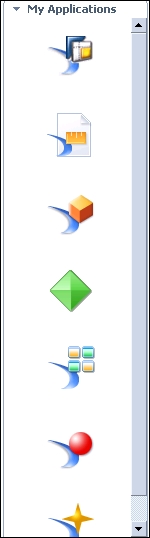
By clicking on the Web Intelligence icon, the Java runtime message will pop up first asking us to enable this application to run.
Once this application is approved, the message won't reoccur and we will be able to launch Web Intelligence and other applications that are using the Java runtime without the following intermediate stage:

The Java runtime activates an applet that enables rich functionality while working with Web Intelligence reports. This option can be configured by changing it in the Web Intelligence category. In order to get a better understanding of what are the differences in terms of functionality between Java and the HTML panel, I suggest you to read: http://scn.sap.com/community/businessobjects-web-intelligence/blog/2013/12/16/feature-differences-between-the-web-intelligence-clients-bi41-sp02. Now, the report interface will be launched and will be ready for the next step of creating the Web Intelligence report, as shown in the following screenshot:

The BI launch pad can access all the report applications from one main toolbar.
The main idea behind the application toolbar is that although you have different types of reporting and analysis tools, you can launch them from one centralized place.
Working with the application launch, we can choose which tools we want to operate and address the relevant type of business question as well as its functional requirements.
The question of which application the organization and the business users should adopt is one of the main questions in Business Intelligence technologies in general, and can easily fill an entire book.
For further reading on this matter, I recommend reading the official SAP article regarding choosing the right SAP BusinessObjects BI client at http://scn.sap.com/docs/DOC-38981, or just search Which BI tool + SAP BI4 on Google.