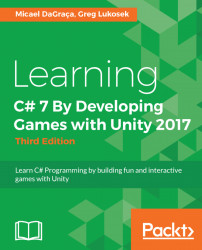To make things a little easier, we have already prepared the visual part of our coin. Download Coin.unitypackage and import it into your project.
Now we drag the Coin prefab into the Hierarchy view so that we can take a look at it:
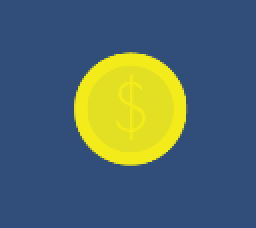
To create this coin prefab, we have created an empty GameObject and added a SpriteRenderer to it. In the Sprite option we have linked it with the coin sprite, as you can see here:
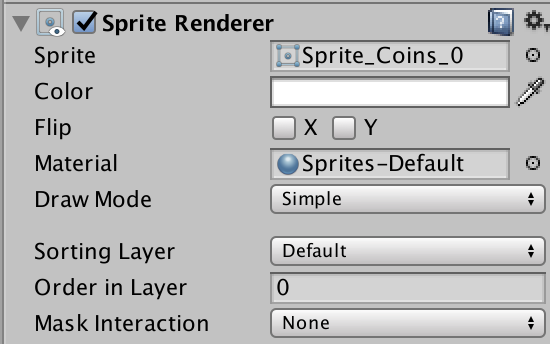
Then we have created a simple animation controlled by the Animator with the coin sequence, which gives the sensation that the coin is spinning. To do that, all we need is to open the Animation tab (pictured here) that is located under the Window:
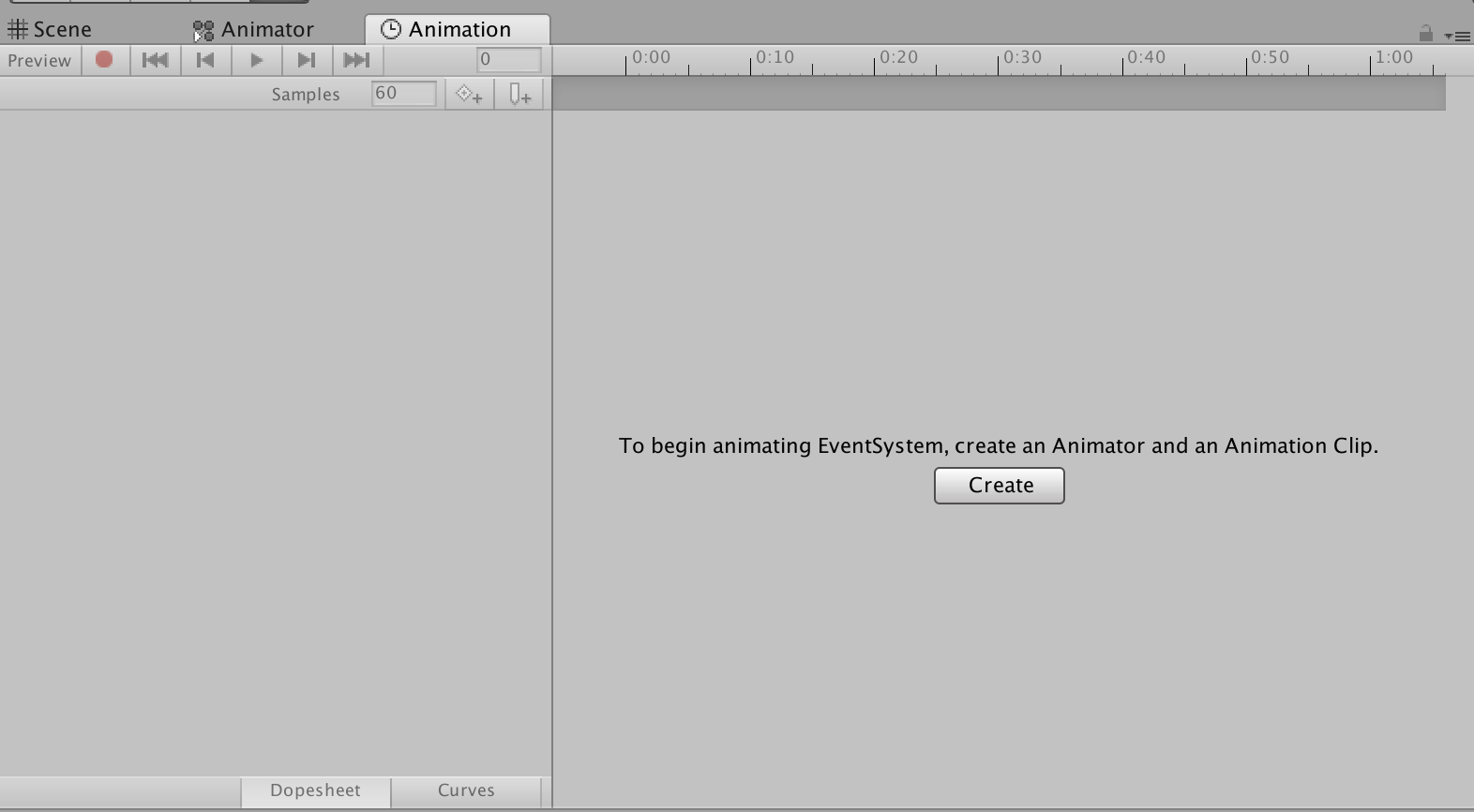
Then we need to click Create; it will ask us what name we want to assign to that animation and where we want to save it. After that, we notice that the Animation panel now has changed a little bit, this means that we are ready to add some elements to animate:
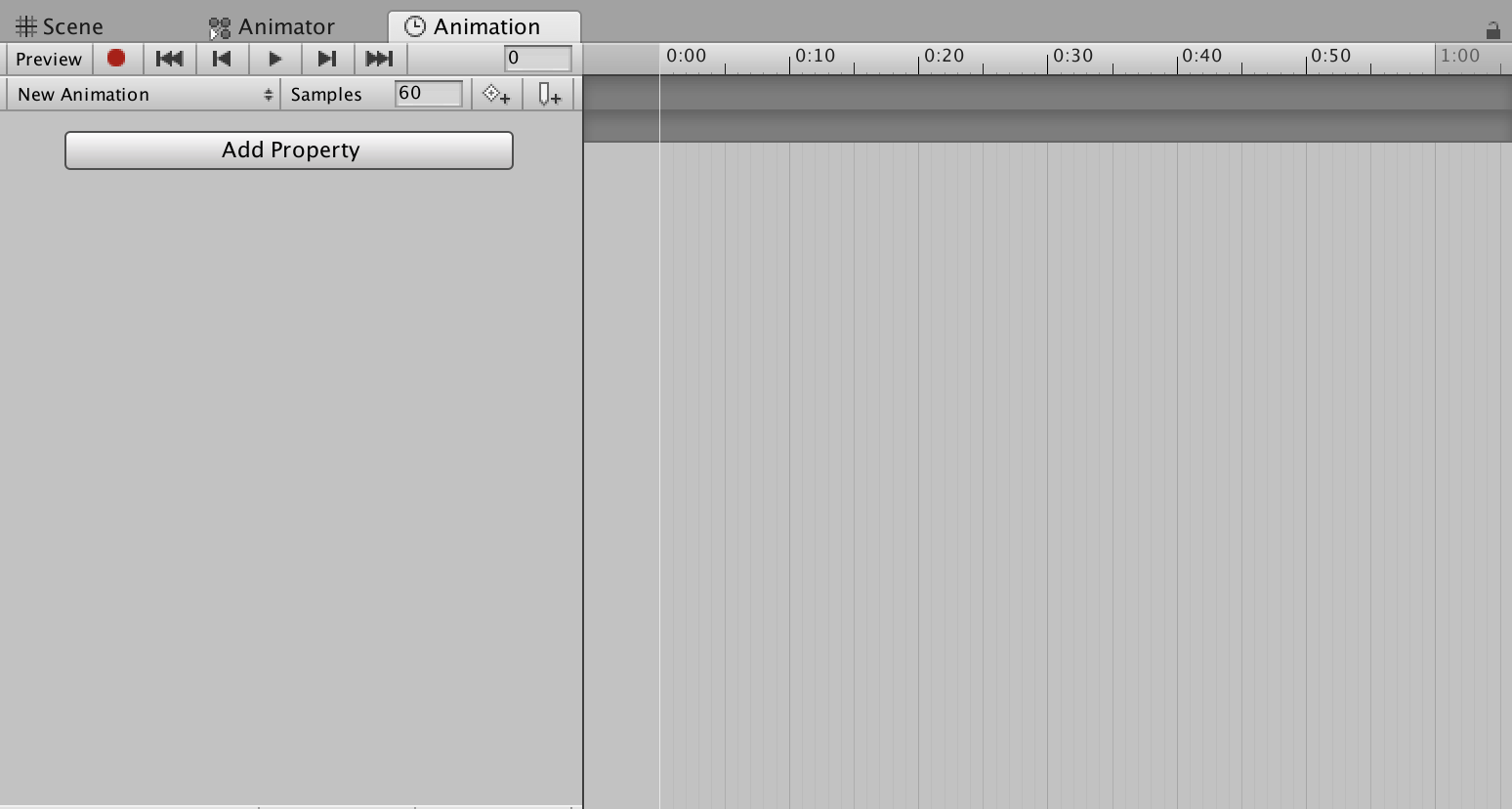
Now all we need to do is drag and drop the sprites that we want to animate...