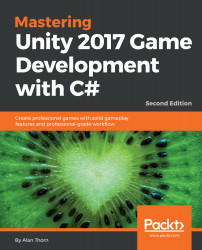In this book, you will find a number of text styles that distinguish between different kinds of information. Here are some examples of these styles and an explanation of their meaning. Code words in text, database table names, folder names, filenames, file extensions, pathnames, dummy URLs, user input, and Twitter handles are shown as follows: To start again, create a new animator controller named animControl_Navigator
A block of code is set as follows:
public IEnumerator StateIdle()
{
//Run idle animation
ThisAnimator.SetInteger("AnimState", (int) ActiveState);
//While in idle state
while(ActiveState == AISTATE.IDLE)
{
yield return null;
}
}
New terms and important words are shown in bold. Words that you see on the screen, for example, in menus or dialog boxes, appear in the text like this: After installing the JDK, access the User Preferences dialog by choosing Edit | Preferences from the application menu, and select the External Tools tab.