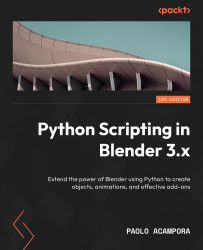Understanding object modifiers
Object modifiers change the displayed status of an object without altering its geometric data. We met something similar in Chapter 8, when we applied effects to animation F-Curves without changing their keyframes.
Like F-Modifiers, they can be stacked on each other and accessed in Python as a collection property.
Modifiers can be added manually, but their creation and setup can be scripted as well. Before we delve into the API, let’s take a look at how to create them in the Modifiers properties.
Adding modifiers
Object modifiers are created in the Modifiers tab of Properties using the Add Modifier drop-down button. The tab is marked with the icon of a wrench.
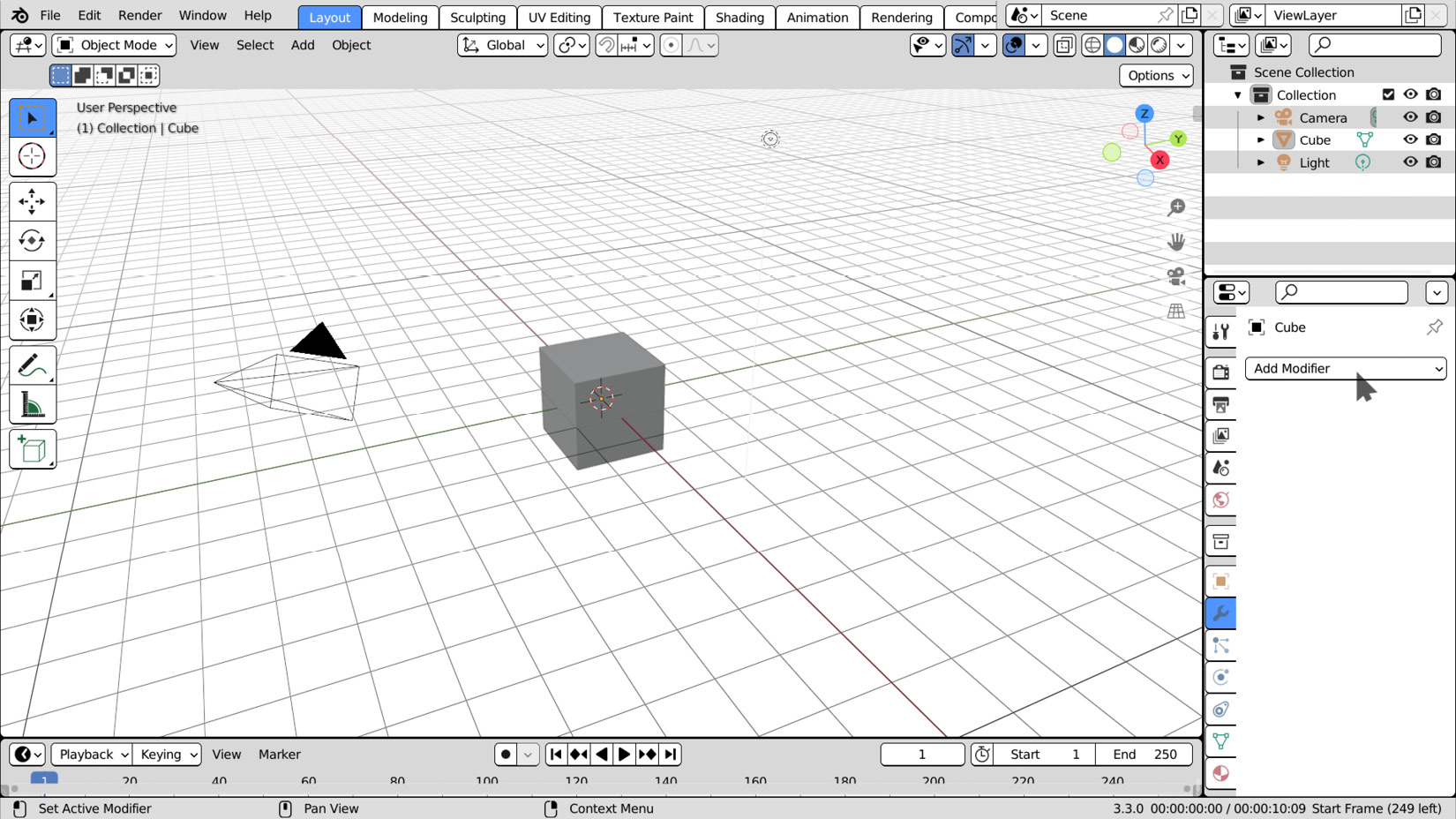
Figure 11.1: Adding modifiers in Blender
Clicking Add Modifier displays the available options. They change according to the object type: curves don’t have as many modifiers as meshes, while nongeometric types such as empty or cameras can’...