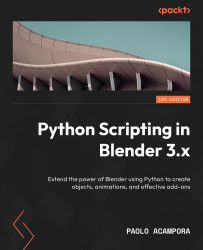Useful features of Python
We already met the Python elements of the Scripting workspace in Chapter 1. Now we are going to look at some useful features that can help us get the most out of them. When it comes to programming, automation can speed up the search for attributes and terms. That can happen both in the console, through conventional methods such as autocompletion, or in the interface, via shortcuts that display the Python address of a graphic element. Some of these features are already available when Blender starts, while others are left for the users to enable.
Options for developers
Developer features are disabled by default. They can be enabled in the Preferences dialog from the Edit menu in the top bar of Blender. We need to select the Interface tab on the left and look at the first panel: Display. Programmers usually enable the Developer Extras and Python Tooltips options.
Developer Extras
Developer Extras adds a right-click menu entry that can display the...