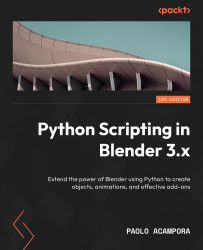Installing our add-ons in Blender
We can write a very simple add-on using VS Code. This add-on doesn’t really do anything; it just shows up in the extensions list.
First, we must create a folder for the code of this chapter. We can use the file manager or the navigation sidebar that comes with most IDEs. In this example, we will use VS Code, which we met in the External editors section of Chapter 1:
- Open your PythonScriptingBlender project in VS Code.
- Create a new folder by clicking the New Folder icon.
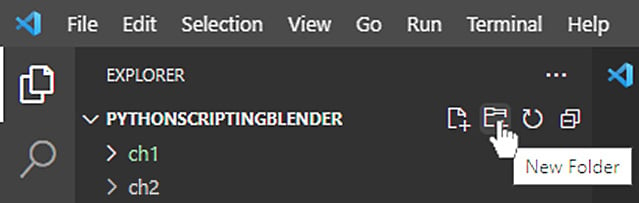
Figure 3.1: Creating a folder in Visual Studio Code
- Name the new folder
ch3.
Now, we can create a Python file for our add-on:
- Make sure the
ch3folder is selected in the VS Code explorer, and then create a new file by clicking the New File icon.
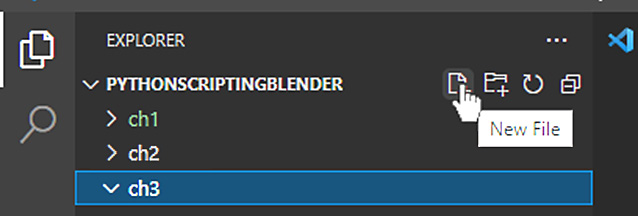
Figure 3.2: Creating a file in VS Code
- Name the new file
the_simplest_add_on.py. - Open the file via a double click.