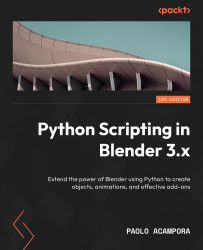Using armature deformers
Armatures are deformation objects like lattices, but instead of using a grid, they rely on the translation, rotation, and scale of sub-objects called bones, in analogy with the human skeleton.
By default, bones are represented as octahedral sticks. Armatures can switch to Pose Mode, a special Blender mode in which bones can be animated individually using the techniques learned in Chapter 7.
The setup of an Armature modifier might take some extra steps but is similar to the one used for lattices.
Adding armature objects to the scene
To acquire familiarity with the bones, we will create a simple armature for Suzanne’s geometry:
- Open Blender or go back to the default scene via File | New | General.
- Delete the default Cube shape by pressing Canc or X | Delete.
- Add a monkey head to the scene using Add | Mesh | Monkey.
- Add an armature to the scene using Add | Armature | Single Bone.
At this point, we should see the tip...