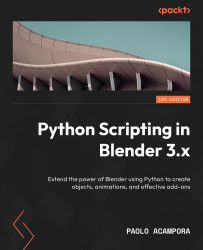Writing the Latte Express add-on
The Latte Express add-on creates a new lattice around the active object and sets up the modifier.
It’s useful for creating basic rigs for cartoon deformation, or stylized objects. The add-on consists of an operator class and a menu entry.
Setting the environment
We create a Python script for our add-on:
- Create a
PythonScriptingBlender/ch11/addonsfolder. We can use the file manager or the file tab of our programmer editor, for example, VS Code. - Create a new file in that folder and name it
lattice_express.py. We can do that using the file manager or the New File button in an IDE. - Open the file in your editor of choice.
- Set the Scripts path to
PythonScriptingBlender/ch11in the Blender File Paths preferences and restart Blender.
Now we can write the add-on and load it in Blender.
Writing the Latte Express information
Like other add-ons, Latte Express starts with a blank line, followed by the bl_info dictionary...