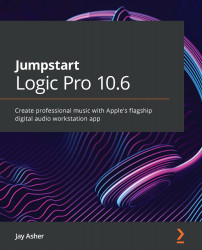Adjusting a project's tempo with an imported audio file using Smart Tempo
As we did with the Rubato recording, we will first start by changing the setting in the Control bar's LCD from Keep Tempo to Adapt Tempo. For this task, however, there is an additional project setting we need to attend to:
- Go to Project Settings | Smart Tempo.
- In the middle pane, change Set imported audio files to On. I also like to set it to Trim start of new regions so that the region is placed right at 1 1 1 1:
Figure 11.1 – Smart Tempo project settings
- If I now bring in an audio file, as I am doing here with a kick drum, Smart Tempo analyzes the audio file's tempos and adjusts the project's tempo changes accordingly:
Figure 11.2 – Tempos applied to the project from an imported audio file
But what if audio files were not played that well in terms of their timing? We can fix that with Flex Time. Open the Chapter 11 project.