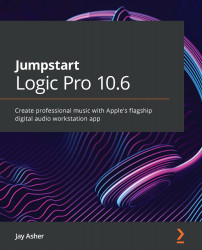Trimming automation
Logic gives you lots of ways to alter your automation. To delete control points, select one or more points while holding the Shift key, and then just press the Delete key and they are gone.
We have two choices for trimming the level of volume automation – Trim and Relative, again both offline and in real time.
Offline Trim
If you hold your mouse down over the Automation Value field, you will see the word Trim appear:
Figure 15.15 – Trim volume
Simply dragging Trim up or down makes it lower or higher while preserving all the automation control points.
This isn't limited to volume automation. Remember all those EQ bands that we automated? You can trim the frequency changes in the same manner.
Real-time Trim
If I return to either Latch or Touch mode on a track, I now have the option of either choosing Trim or Relative:
Figure 15.16 – Trim or Relative for Latch or Touch mode
...