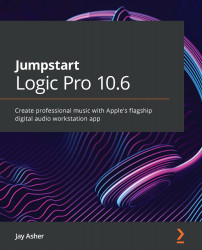Copying automation
You can copy automation within a track or between tracks, but there are some things you need to understand for the latter.
Copying automation within a track
Copying visible automation within a track works the same way copying works in the workspace with anything:
- Select the control points with the Marquee tool, or hold down the Shift key and drag over them.
- Hold the mouse down, and they all turn white.
- While holding down the Option key, drag to copy them to the desired location, releasing the mouse first. So easy:
Figure 15.19 – Automation copied within a track
Copying automation between tracks
The process is slightly different when copying automation between tracks:
- Select the control points in the track you wish to copy from with the Marquee tool or hold the Shift key and drag over them.
- Either go to the Edit menu and choose Copy, or, better yet, press Command + C.
- Go to the track you...