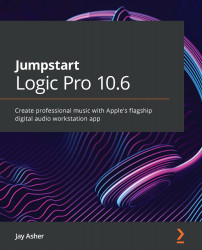Recording without a Cycle
All three options, Create Take Folder, Create New Track, and Create Track Alternative, are the same as with cycle recording, but you stop in between takes.
Let's say that you are now pretty happy with your audio recording, whichever method you used, but there is a specific section you are not happy with that you would like to replace and have Logic help you with it automatically. For this task, Autopunch is your friend.
Return to Customize Control and Display and under Modes and Functions, check both Autopunch and Replace. You will now see two buttons to the right of the LCD. The X toggles Replace on and off and the up and down arrows toggle Autopunch:
Figure 3.10 – Autopunch and Replace buttons in the control bar
Now you will understand one of the reasons I recommended in the previous chapter enabling Sample Rate or Punch Locators in the LCD. You can see the red bar that shows in the punch locators, and you can...