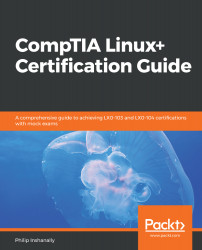In this section, we will cover some common methods for automating various type of tasks within a Linux system. First, we will cover the at command. Next, we will work with handling queues using the atq command. Finally, we will finish off this section with the technique used for removing jobs, using the atrm command.
Managing automation using the at, atq, and atrm commands
The at command
The at command schedules a task to run at a fixed time; it runs once. You can schedule a simple task such as appending some output to a file or a complex task such as backing up a database. The basic syntax for starting the at utility is as follows:
at <time>
We can see the at command in action using our Fedora 28 system. Here, we simply...