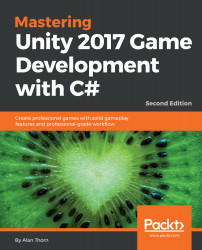It's important to start play-testing the game at this point, checking the zombie NPCs, ensuring that animations play and states change. You should specifically test that the player can approach a zombie, that a zombie can chase and attack the player, and that the player can attack and defeat enemies:
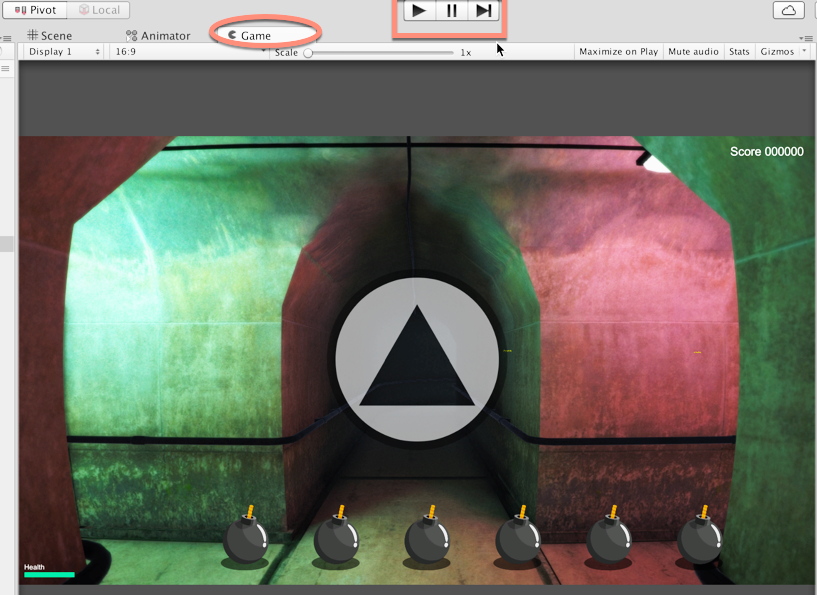
During testing, you may decide to make changes, tweaking speeds, stopping distances, health points, and more. Remember that any changes made in Play mode are automatically reverted when playback is stopped. However, you can copy values on components from play mode to edit mode. This makes it easier to adjust values from the Inspector and take them back to edit mode. To do this, click on the Cog icon from the component being changed, during play mode, and select Copy Component from the menu:
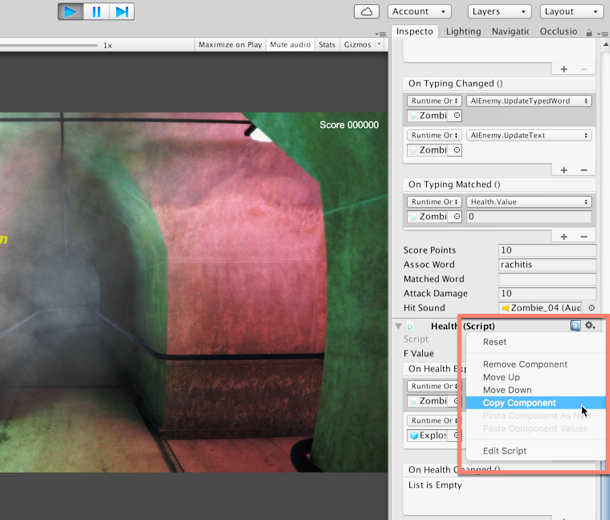
Then, back in edit...