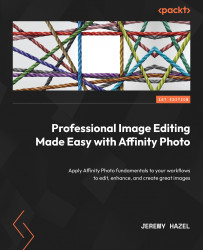Exploring the individual parts of a brush
Now that you know how to add, import, and export brush categories, we need to look at the individual portions of the brush. To accomplish this, we will be working through a basic 16 px soft round brush (this means that it will be in the Basic category that comes with Affinity Photo). If Affinity removes this brush in later updates, rest assured any soft round brush will do, so the following instructions still apply.
If you click on the soft brush, the individual adjustments for the brush will appear. There are four adjustment tabs:
- General
- Dynamics
- Texture
- Sub Brushes
As this is a basic chapter, we will only cover the General and Dynamic tabs. We will save the Texture and Sub Brushes tabs for the advanced brush-building chapter later in this book (see Chapter 15).
The General tab
This is what the General tab looks like:
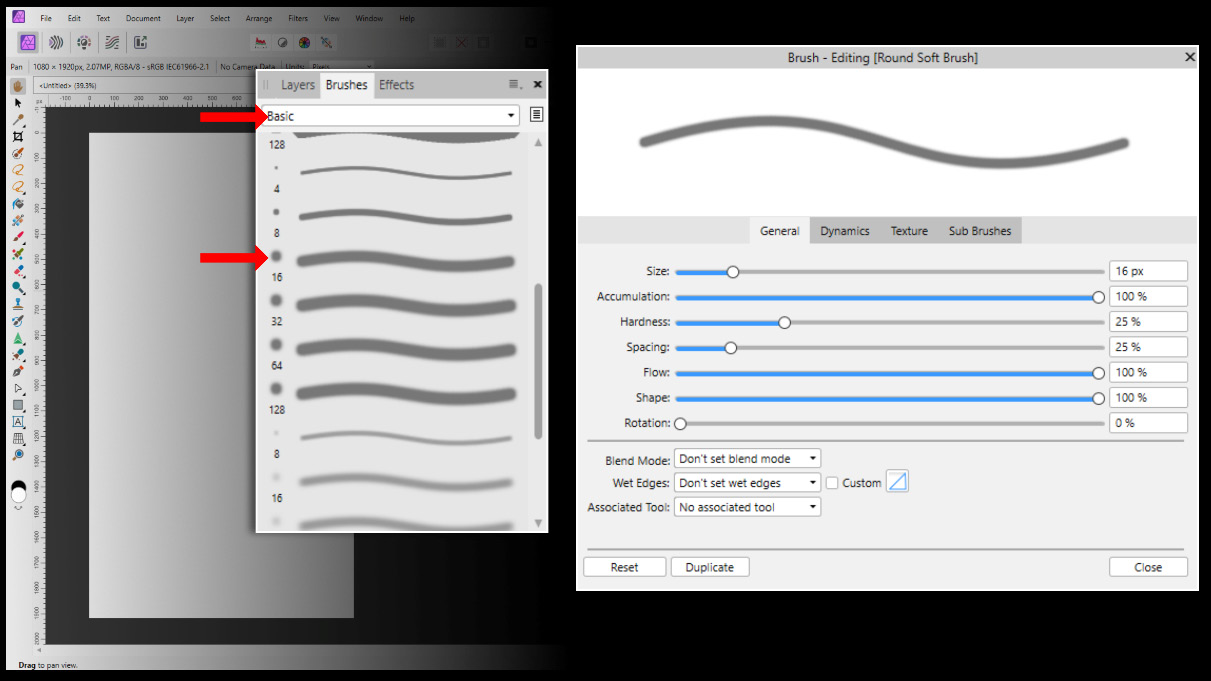
Figure 9.4 – Overview of the General tab
Let’...