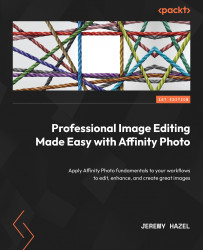Creating atmospheric layers – the rain overlay
Now we can apply the same filters and techniques we have discussed with brushes to apply them to full-blown atmospheric effects. In this case, we will be making a rain layer effect that you can apply to your images.
I have included a CiA video of the entire process (see the Technical requirements section for the link).
Setting up the effect
My layer stack is shown on the right-hand side of Figure 15.20; we have discussed all of the adjustments and live filter layers previously, so you can see how I applied them:
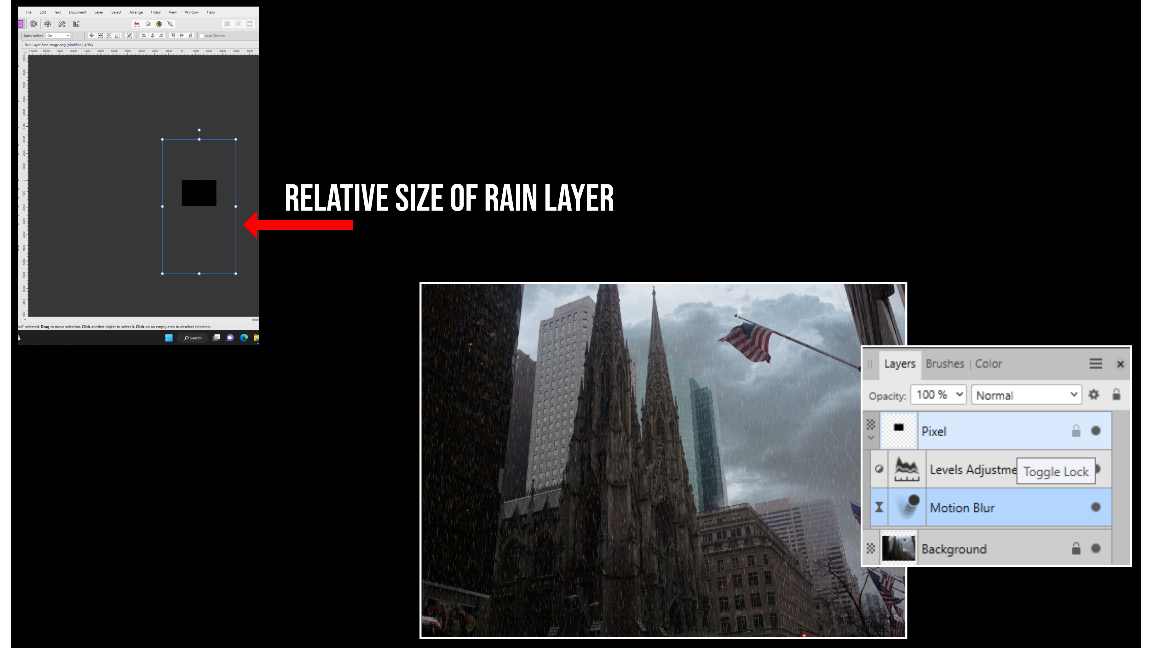
Figure 15.20 – Setting up for a rain layer
Let’s go over the steps now:
- Open a layer on top of the image you want to apply it to (in this case, I have given you a practice image in the downloads – see
Rain layerbase image). - Fill the new pixel image with black using the fill bucket.
- Then, go to Filter | Noise | Add Noise.
- Max out the noise and...