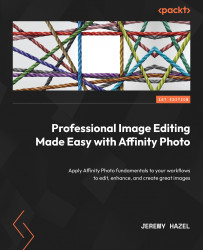Destructive filters used in editing
Destructive filters can have a place in photo editing, as many filters have not been updated yet with a non-destructive alternative. So, I want to cover them here to introduce you to them, and wherever possible, I will give you the non-destructive option, as I did with the tools.
Motion Blur
Motion Blur is a cool filter that allows you to take an image and, as its name implies, apply a certain amount of blur to make the image appear to be in motion. We have included a working file for you to follow along with (see the Motion blur practice file inside the V1 Project Files or V2 Project Files folders depending on the Affinity version you are using.).
In this edit, we will be making the car appear to be traveling by using Motion Blur on another instance of the car. In the working file, we separated the car as a selection and then created a layer.
Move the layer slightly behind the car, but make sure you keep it on top of the background layer...