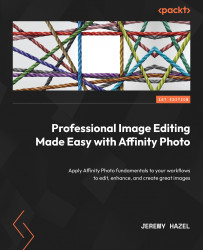Masking Adjustment layers or Live Filter layers
In the previous section, we looked at how we can add a Mask layer to a common Pixel layer, and it was a simple technique where we select the Mask layer, nest it into the Pixel layer, and finally paint on it.
In the previous chapter, we covered many types of layers, and one type of layer is called an Adjustment layer, and the other is called a Live Filter layer (see Chapter 3 for the details on adjustment and Live Filter layers). We can mask a Pixel layer with an adjustment or Live Filter layer, but the process is slightly different. Notice in Figure 4.4 that there is a Pixel layer for this piece of graffiti, and an adjustment layer has been applied to it (in this case, a Black & White Adjustment layer) is added above it.
Also, notice that the square representing the Adjustment layer is 100% white, and we know from earlier discussions on masking that white reveals. So, if the square is white, we need to read it as all the adjustment...