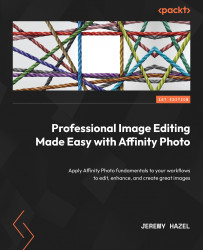Tools and adjustments used in color
Now that we know all about color, I wanted to provide you with a quick list of the most common tools that I use daily when performing edits. I have not covered every tool that deals with color, but rather the tools that I use most frequently, so if you see a tool you use that I don’t cover here, it may be elsewhere.
The fill bucket tool
This tool is the simple workhorse of the color world and is the tool you use to fill things. When I use the term “fill things,” I am referring to pixel-based items. Here are some examples of what you can use the fill tool on:
- Pixel layers
- Selections
- Adjustment layers
- Mask layers
You can’t use this tool to fill shapes, text, or anything else that is not pixel-based.
Using the fill bucket tool
With the tool selected, simply choose the color you want from the color menu, then click on the object you want to fill. The layer or selection will be filled...