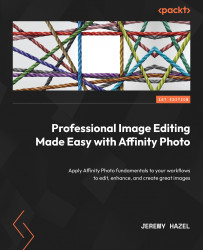Common destructive tools used in editing
In this section, we will be going over some of the tools you will see in the tools area of Affinity Photo. Your question at this point in this book might be, “Why haven’t we explored most of the tools? I mean, we have only covered some, such as basic brushes, cropping, and the move tool.” The short answer, in my opinion, is that the tools we traditionally had in earlier versions of photo editing are being replaced with non-destructive options. In this section, I have highlighted four common tools (or tool groups such as blur and sharpen that you can see in the default tools menu). I will show you how to use them, and then we will finish the discussion by reminding you of the non-destructive option that currently exists – 99% of adjustments can be made non-destructively these days.
The Blur and Sharpen brushes
The Blur and Sharpen brushes allow you to make parts of the image either more defined or less defined...