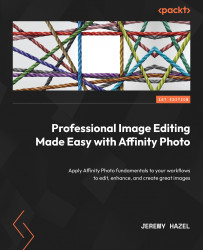Practical application of shapes – making a YouTube thumbnail
In this project, we will use the following techniques:
- The generation and adjustment of shapes
- The generation and adjustment of the artistic text
- Using shapes as a clipping mask
I have also included the following in the downloads for this section (see the YouTube thumbnail project folder for both the V1 and V2 versions):
- The image we will be using
- A template with the elements already placed
- The completed file so you can reverse-engineer it
Setting up the project
Follow these steps to set up the project:
- Create a 1920x1080 project at 72 DPI.
- Generate a rectangle and stretch it to cover the entire surface – make the fill color black.
- Generate another rectangle and rotate it (see Figure 16.13 and rotate it changing the fill to a Linear gradient using the A27C00 hex code and then fading to black).
- Create a circle in the upper right-hand corner...