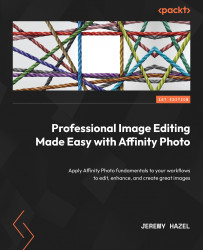Exploring three common tools for photo retouching and restoration
In this section, we will explore three of the most common tools for learning the image replacement process. When we use the term "image replacement," we are implying that we will be removing part of the image with undesirable qualities, such as objects or colors, and replacing them with a piece of the same image that is desirable. Examples of image replacement in practical editing include the following:
- Removing cars from portions of the street
- Replicating trees and foliage in landscape photography
- Removing damage to a wall in architectural photography
- Removing undesirable skin blemishes in portrait retouching
Clone stamp tool
The Clone Brush uses a target area from an image to replace the area the brush travels over. Now, in other versions of Affinity, the context menu may change for this tool. This is the nature of software, but the overarching concepts presented in Figure 12...