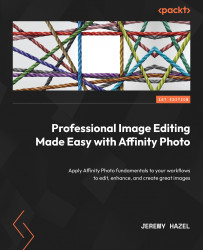The Export persona
The Export persona is the final persona available in the Affinity Photo program, and it is in the upper-left corner of the interface. In order to understand this persona, we have to get a few terms down and an intent of what it is trying to do. This will make the mechanical portions of the program make sense:
- Intent (what is this persona trying to do?): This persona allows you to export multiple formats, sizes, and portions of your image all at once. For example, let’s say you want to export the image in
.pngformat at the original size, but you know that you will be placing an image preview on your website at 1500 x 1500 px. You can set up the Export persona to create both formats when you hit export. - Terminology (slices): In the Export persona, we refer to the areas you want to export as slices, and a slice can be part of an image, such as a layer, or it can be a selected part of the entire image, such as the upper-left corner.
Now that...