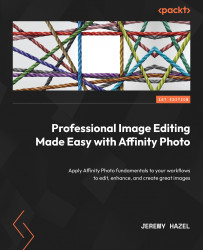Working with the Color panel and the Swatches panel
In this section, we will explore the visualizations of color in Affinity Photo, how we see color in the program, and how to choose a color for our images. We will also explore the use of pallets, which is how we can save colors for later and also share them with others. This section is not about color theory but rather about the mechanics of how the Affinity Photo program shows us color.
Color studio panel
The studio panel for color can be found in the View menu in the studio. If there is a checkmark beside Color, then it is already on the right-hand side of the interface – we just have to drag it out.
This was covered earlier in this book, so it should be easy to find. However, be aware that the look of the panel may be significantly different than what I have shown in Figure 10.1. This is because, depending on the version of the program and your settings, it may be showing a wheel or a slider. So, if yours looks...