Retrieving data
Retrieving is the process of fetching data from a location. Power BI has connectors to various data sources, ranging from text and comma-separated values (CSV) files to databases, as well as web pages. Some common Power BI connectors are shown in the following screenshot:
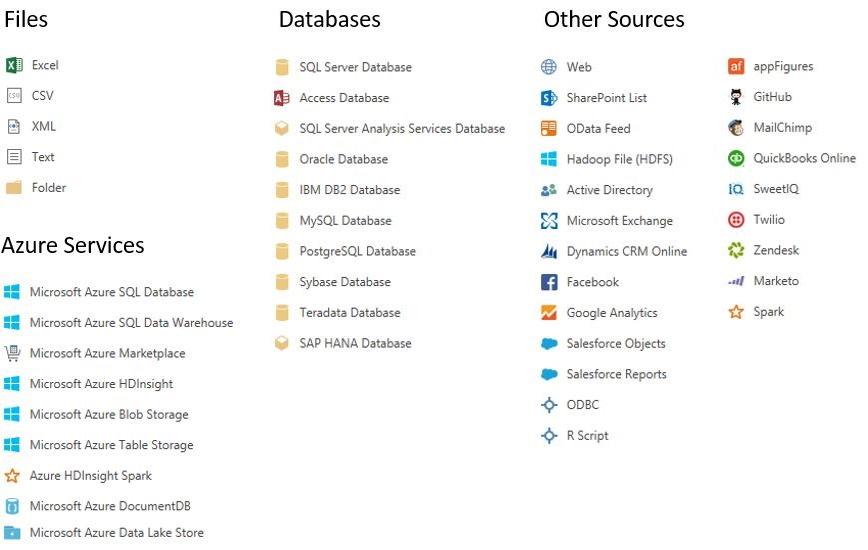
In this section, I will demonstrate how you can retrieve data from a CSV file.
Getting ready
Download the Products_bikes.csv file fromChapter 15 folder in the GitHub repository of this book here https://m365book.page.link/github
You don't need any special permission to retrieve data from files such as text, CSV, or Excel files.
If you are querying a secure data store, you might require additional permissions.
How to do it...
- Open the Power BI Desktop tool.
Click on Get Data and select the Text/CSV option:

- Press Connect.
- Browse to the location of the CSV file and open the
Products_bikes.csvfile. - Click Load.
- Power BI Desktop...



