Viewing site contents
The Site contents page in SharePoint provides a one-stop view of all the lists, libraries, and other apps within the site. Any subsites within that site will also appear here. Provided you have appropriate access, you can also add new lists, libraries, pages, apps, and subsites to the site from this page.
Getting ready
You should have at least Read or View access to a site in order to be able to view the contents within that site.
How to do it...
To view the contents of your site, follow these steps:
- Browse to your site in SharePoint.
- Click on the settings icon in the top-right corner of any page on the site and then click Site contents, as shown in the following screenshot:
Figure 2.15: Opening the site settings to reach the Site contents page
- You will be directed to the Site contents page, as shown in the following screenshot:
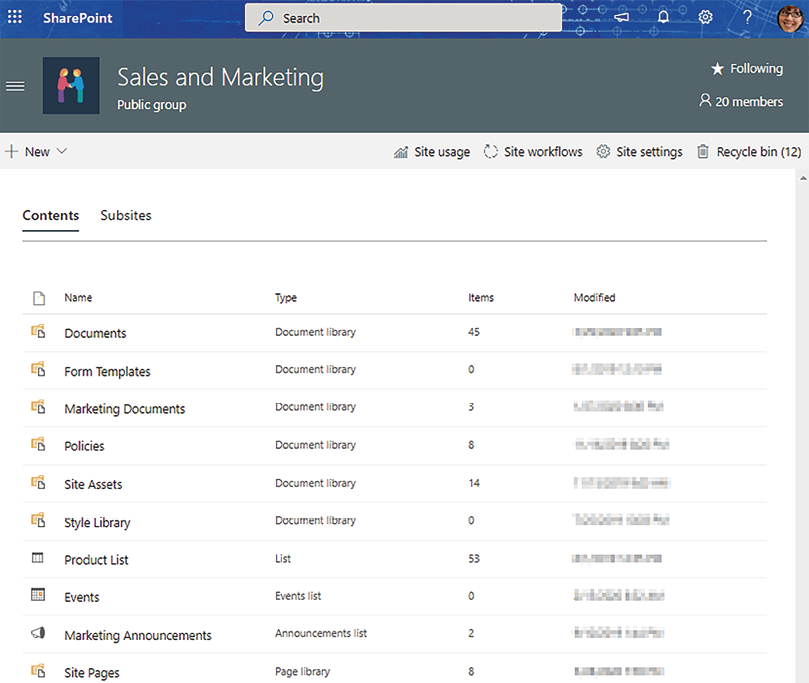
Figure 2.16: Viewing Site contents from Site settings > Site...



