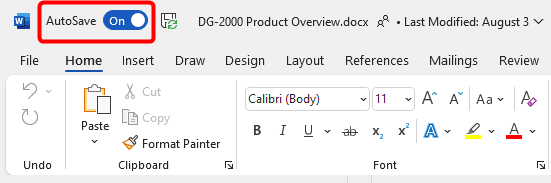Overview of this book
Microsoft 365 offers tools for content management, communication, process automation, and report creation. Microsoft 365 and SharePoint Online Cookbook maximizes workplace collaboration and productivity using SharePoint Online, Teams, OneDrive, Delve, M365 Search, Copilot, Power Platform, Viva, Planner, and Microsoft Forms.
You will find thoroughly updated recipes for SharePoint Online, covering sites, lists, libraries, pages, web parts, and learn SharePoint Framework (SPFx) basics for building solutions. You will explore many Microsoft Teams recipes to prepare it to be your organization’s central collaboration hub. You will be able to unlock Power Platform potential with recipes for Power Apps to enable low-code/no-code app development and learn to automate tasks with Power Automate and Power Automate Desktop. The book teaches you data visualization with Power BI, and chatbot creation with Power Virtual Agents (Copilot Studio). Finally, you will also learn about the cutting-edge Copilot and Gen AI functionality in Microsoft 365 and Power Platform. By the end, you will be equipped with skills to effectively use Microsoft 365, SharePoint Online, and the Power Platform.
Whether it's enhancing career prospects or improving business operations, this book is a perfect companion on your journey through the Microsoft Office 365 suite.