Posting messages
Yammer gives you the opportunity to share your ideas and opinions with the rest of the company. Yammer allows you to post messages, images, and announcements, and run polls. If you want, you can associate your message with a topic. You'll learn more about posting messages in this recipe.
Getting ready
Anyone in the company can post a message. They can post messages to All Company or any publicly available community.
How to do it...
To post a message, do the following:
- Go to the Yammer home page.
Choose the community you want to post the message to.
If you post a message without selecting a community from the navigation bar, it is posted in the All Company community by default.
Type your message in the text box provided on the home page:

- You can also upload an image or run a poll and post it in a community:
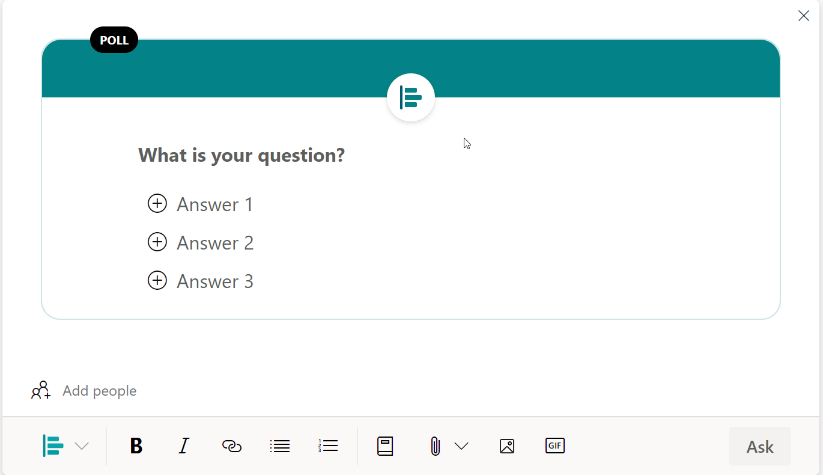
Only community administrators can post announcements in Yammer.
How it works...
The message...



