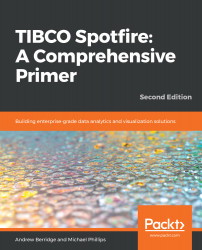Overview of this book
The need for agile business intelligence (BI) is growing daily, and TIBCO Spotfire® combines self-service features with essential enterprise governance and scaling capabilities to provide best-practice analytics solutions. Spotfire is easy and intuitive to use and is a rewarding environment for all BI users and analytics developers.
Starting with data and visualization concepts, this book takes you on a journey through increasingly advanced topics to help you work toward becoming a professional analytics solution provider. Examples of analyzing real-world data are used to illustrate how to work with Spotfire. Once you've covered the AI-driven recommendations engine, you'll move on to understanding Spotfire's rich suite of visualizations and when, why and how you should use each of them. In later chapters, you'll work with location analytics, advanced analytics using TIBCO Enterprise Runtime for R®, how to decide whether to use in-database or in-memory analytics, and how to work with streaming (live) data in Spotfire. You'll also explore key product integrations that significantly enhance Spotfire's capabilities.This book will enable you to exploit the advantages of the Spotfire serve topology and learn how to make practical use of scheduling and routing rules.
By the end of this book, you will have learned how to build and use powerful analytics dashboards and applications, perform spatial analytics, and be able to administer your Spotfire environment efficiently