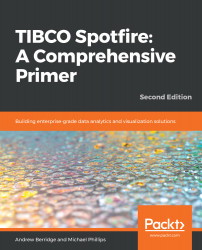It's a good idea to get into the habit of saving your Spotfire analysis files. There's no auto-save capability at the time of writing, so save regularly!
Saving Spotfire files
Saving a file in analyst clients
When saving a file in Spotire Analyst, you have a lot more options than in web-clients. Here's how to save a file in Spotfire Analyst, with a couple of tips along the way:
- You'll notice that when you save the file (File | Save as | File) for the first time, Spotfire will show this prompt:
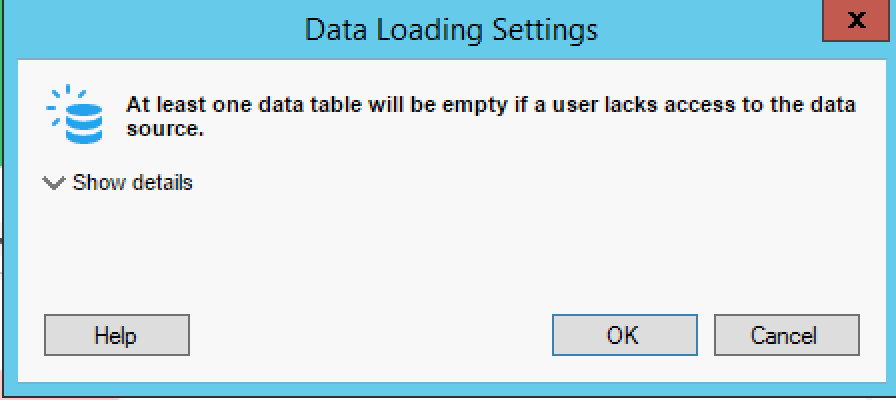
- This is an important dialog to discuss. If you want to share your Spotfire file with another user, they will not be able to view it if they don't have access to the original data file. We can fix this now.
- Click Show details. You'll see a dialog that allows you to choose what happens with the data. In this case, it's most appropriate to select New data when possible. This means that Spotfire will load new data if it's available (for example, if you updated the original Titanic data file), otherwise it will use data stored (embedded) in the Spotfire file:
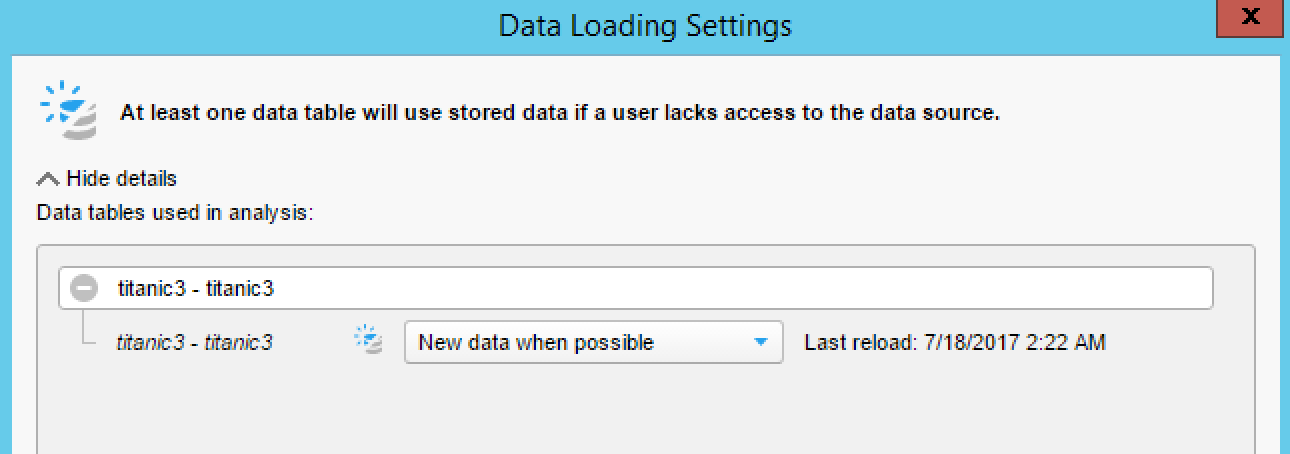
Saving a file in Spotfire Cloud or Business Author
Saving a file in Spotfire Cloud or Business Author is really straightforward. Saving a file will save it into the Spotfire library, where you and others can access the file (if folder permissions are set correctly—there is more on this later in this book):
- Click the Save menu at the top of the screen and select Save As | Library item...:
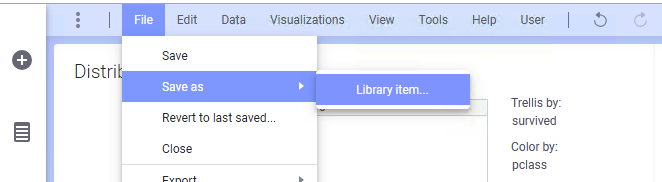
- The Spotfire web client will prompt you to choose the destination folder in the Spotfire library:
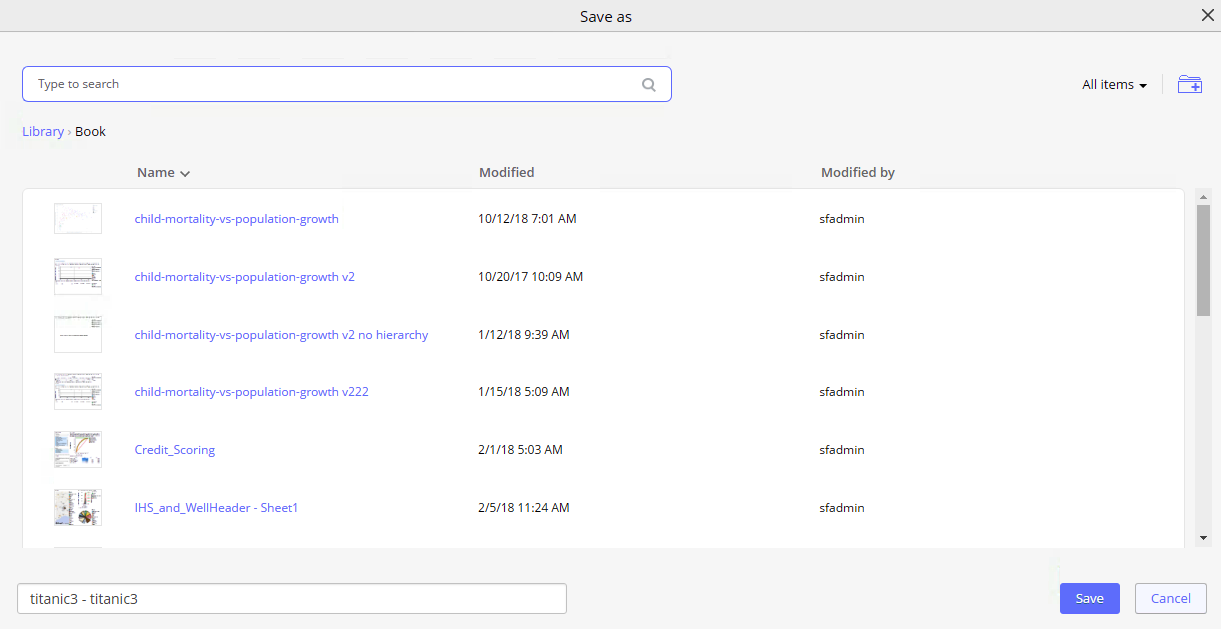
- You can create a new folder using the + icon if you want.
- Name the file as you see fit. Spotfire won't prompt you for the data saving settings (as it did in the analyst client) because the data is always embedded in the analysis.
- When you're finished, click Save.