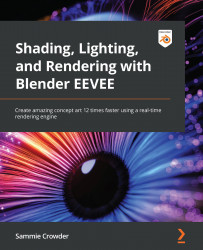Implementing an Irradiance Volume
In this section, we're going to implement an Irradiance Volume probe, which allows us to more accurately calculate the bounced lighting within our hangar. When EEVEE rasterizes lighting, it approximates the overall lighting. When we use an Irradiance Volume probe, we're telling EEVEE to calculate the light that bounces from different surfaces and create more accurate occlusion. This gets us a better result. As you can imagine, an Irradiance Volume probe is better utilized in an indoor situation where light is more likely to be bounced between objects and kept inside of a room. Let's get started and add an Irradiance Volume probe to the scene and then tune our results:
- To add an Irradiance Volume probe to the Scene, use Shift + A to navigate to the Light Probe section and select Irradiance Volume.
Figure 10.1: Adding an Irradiance Volume probe