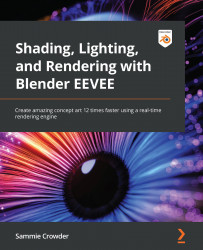Bloom
There's definitely still something missing. If you remember in our last mini-project, we used Bloom just to change the general light coloring. Now we have actual rays of light visible in our scene, we can start to use Bloom more effectively. Let's check the Bloom option in the Render panel and see how it changes the light we've cultivated in the scene.
Figure 7.14: Adding Bloom
Bloom effectively mimics how a real camera lens works and fakes light refraction off the lens of our fake camera. It is a post-processing effect though (which means it is applied after the light is rasterized/calculated). Two major components of the Bloom settings are the following: