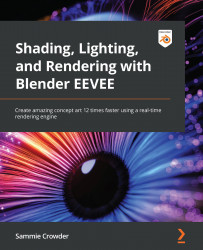Using Geometry Nodes to create sci-fi panels
To finish up this chapter, we'll create a sci-fi panel to put on the blank wall to the left of the spaceship. I've taken the simple geometry that I've prepared and placed in the Square Details collection, but feel free to model some of your own. My rule of thumb for designing larger panels is that the details need to fit together, so squares are obviously the simplest shape that fit together readily into larger panels. We'll take these pieces and create a random configuration out of them so that we get the illusion of a meticulously modeled panel. So, let's move on to the instructions:
Figure 11.20: Assortment of pieces for the panel
- Let's start out by creating a Geometry Node modifier for the object and call it
SciFiPanel. Select the object, go to the Modifier panel in the Properties panel and use the dropdown to add a new Geometry Nodes modifier.
Figure...