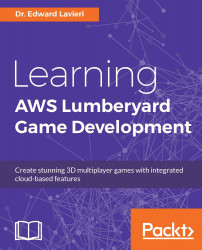When we create a character using Geppetto, we start by creating a character definition file: a .cdf file. An important precursor to creating the character definition file is to have already created, at a minimum, a character skeleton file (.chr) and a skinned geometry file (.skin). These files can be generated from Autodesk Maya or Autodesk 3DS Max.
Note
For instructions on how to generate the .chr and .skin files, consult the Autodesk Maya or Autodesk 3DS Max documentation. Additional support is available in the Lumberyard documentation.
Here are the steps to create a new character definition file using Geppetto:
Select View | Open View Pane | Geppetto from the pull-down menu to open Geppetto.
In the pull-down menu, select File | New Character. This will open a Create Character file dialog window:

Enter
Farmer_Boyfor the filename.Navigate to where you would like the new character definition file to be saved and click the Save button. You might...