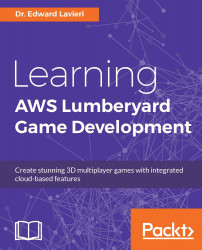The Mannequin system is accessible using the top menu. Select View | Open View Pane | Mannequin Editor. As you can see in the following screenshot, there are five areas of the Mannequin interface:
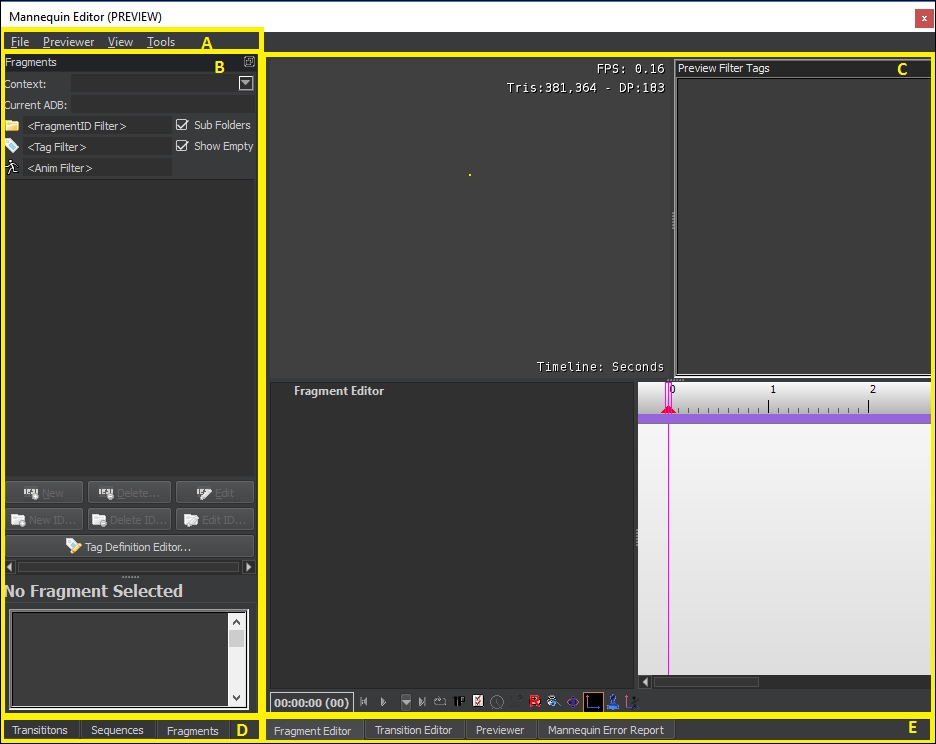
There are four top-level pull-down menus: File, Previewer, View, and Tools.
The menu options are not always enabled. They are contextual in nature which means they will only be enabled, or available to you, if they are of use based on the current context of your work.
The File menu provides you with the ability to:
Load a Preview Setup file. These files are XML files that were discussed in the previous section.
You can use the Context Editor to edit a Preview Setup file.
The Animation DB Editor is used to create and edit an animation database.
The Tag Definition Editor is where you can add, edit, remove, and manage your fragment tags. The green plus icon in the top-left corner of the Mannequin Tag Definitions Editor dialog window...