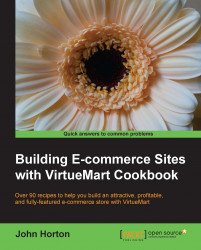The plugin is what makes Eclipse hook up with the Android SDK. Just one more set of mind numbing install screens and we will be ready to do something more fun, I promise.
Close down all programs on your PC and be to ready to install the plugin. We will get Eclipse to connect to the download site and then install the ADT plugin into itself.
This step is nice and simple. Just follow along the following steps:
Start Eclipse by going to
C:\Android\Eclipseand double click oneclipse.exe.Click on Help | Install New Software.
The Available Software dialog will pop up. In the top right click on the Add… button as shown in the following screenshot:

In the next pop up enter
ADT Pluginin the Name field and enter the URLhttps://dl-ssl.google.com/android/eclipse/in the Location field. As shown in the following screenshot:
Now click on the OK button.
In the Available Software dialog, check the checkbox next to Developer Tools.
Click...