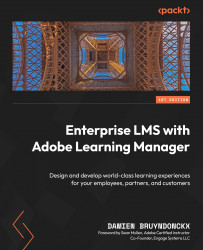Reviewing the Social learning Options of the Administrator
So far in this chapter, you have reviewed the social learning features of Adobe Learning Manager using, for the most part, the default settings. There are only two general options that you have modified in previous exercises:
- You have turned off social learning for external learners
- You have activated the auto-assisted manual curation workflow
All the other settings are still at their respective defaults.
In this section, you will explore the general social learning options of Adobe Learning Manager available to administrators. Perform the following steps to start your hands-on exploration of these settings:
- Log in to your account as an administrator.
- From the administrator home page, click the Social Learning link located in the Manage section of the left sidebar.
- At the top of the page, switch to the Settings tab.
Now that you are at the right place, let’s review the options...