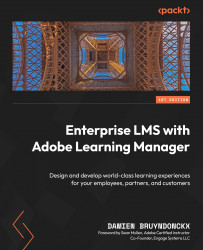Enabling and Disabling Catalogs
In the preceding sections, you created two custom catalogs, added learning content to them, and granted access to these catalogs to specific user groups. Now you are ready to activate these catalogs so that they become available in the learner experience.
But before doing that, remember that there is a third catalog available in your ALM account. This is the default catalog that was automatically created along with your account. This default catalog has some special characteristics of its own. Let’s explore that in the next section.
Modifying the Default Catalog
Remember that the default catalog contains all of the learning objects available in your account and is accessible to all users. Let’s take a look at how you can modify this default catalog using the following steps:
- Make sure you are logged in to your account as an administrator.
- From the administrator home page, click the Catalogs link located in the Learning...