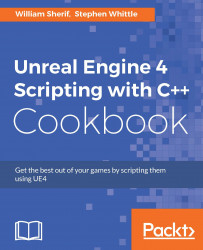Visual Studio is an essential package for code editing when editing the C++ code for your UE4 game.
We're going to set up a C++ coding environment to build our UE4 applications. We'll download Visual Studio 2015, install it, and set it up for UE4 C++ coding.
Begin by visiting https://www.visualstudio.com/en-us/products/visual-studio-community-vs.aspx. Click on Download Community 2015. This downloads the ~200 KB loader/installer.

Tip
You can compare editions of Visual Studio at https://www.visualstudio.com/en-us/products/compare-visual-studio-2015-products-vs.aspx. The Community Edition of Visual Studio is fully adequate for UE4 development purposes in this book.
Launch the installer, and select the components of Visual Studio 2015 that you want to add to your PC. Keep in mind that the more features you select, the larger your installation will be.

The preceding screenshot shows a recommended minimum installation, with Common Tools for Visual C++ 2015, Git for Windows, and GitHub Extension for Visual Studio all checked. We will use the Git for Windows features in a later section in this chapter.
After you have selected the tools you'd like to add onto Visual Studio, click the Next button. The installer tool will download the required components, and continue setup. Installation should take 20-40 minutes, depending on your option selections and connection speed.
After you download and install Visual Studio 2015, launch it. You will be presented with a Sign in dialog box.

You can Sign in with your Microsoft account (the one you use to sign into Windows 10), or Sign up for a new account. After you've signed in or signed up, you will be able to sign into Visual Studio itself. It may seem odd to sign into a desktop code editing program, but your sign-in will be used for source control commits to your repositories. On first signing in to Visual Studio, you can select (one time only) a unique URL for your source code repositories as hosted on Visualstudio.com.