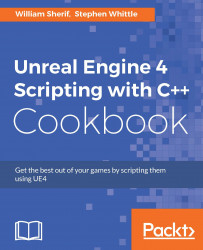Breakpoints are how you pause your C++ program to temporarily stop the code from running, and have a chance to analyze and inspect your program's operation. You can peer at variables, step through code, and change variable values.
Breakpoints are easy to set in Visual Studio. All you have to do is press F9 on the line of code that you want operation to pause at, or click in the grey margin to the left of the line of code that you want to pause operation at. The code will pause when operation reaches the line indicated.
Press F9 on the line you want execution to pause at. This will add a breakpoint to the code, indicated by a red dot, as shown in the screenshot below. Clicking on the red dot toggles it.

Set Build Configuration to any of the configurations with Debug in the title (DebugGame Editor or simply DebugGame if you will launch without the editor).
Launch your code by pressing F5 (without holding Ctrl), or select the Debug...